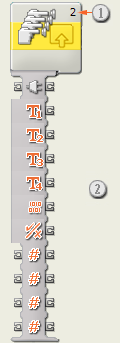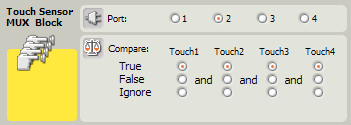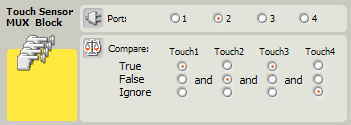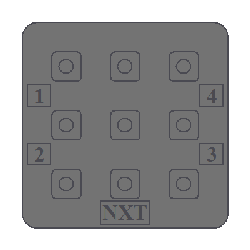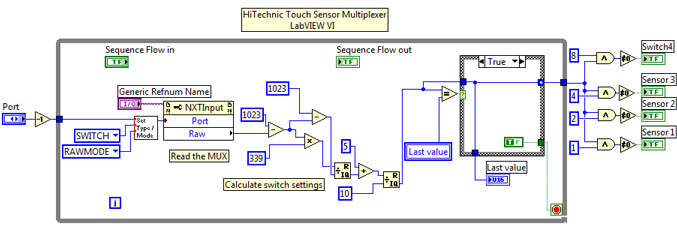Shop
HiTechnic NXT Touch Sensor Multiplexer
$14.95
Connect up to 4 standard NXT Touch Sensors to one sensor port with the Touch Sensor Multiplexer. The HiTechnic Touch Sensor Multiplexer has 4 input ports where NXT Touch Sensors can be attached and a single output port to connect to the NXT. The state of each Touch Sensor can be read independently and a single read can determine the state of each touch sensor.
Out of stock
Description
Additional information
| Weight | .0990 lbs |
|---|---|
| Dimensions | 3 × 4.5 × 1.5 in |
Robot C
The RobotC driver suite supports HiTechnic products for RobotC 4.x and RobotC 3.x. Select the corresponding repository at the link below and download the zip file.
Downloads
No downloads found!